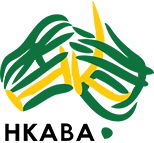We have been made aware of someone impersonating HKABA Officeholders and asking for help to process payments via a Gmail email address.
Please DO NOT ever accept a request for money via an email address that you do not recognise and always check specifics with the person/company directly before making any payments.
We will report any fraudulent emails to the authorities, and if you received such an email please also report them to help stop the scammers.
Here is how you can report a fraudulent Gmail account.
- Visit https://support.google.com/mail/contact/abuse?hl=en.
- Provide the email address on which you have received the spam email.
- Share the complete Gmail address of the person who has sent you the email.
- Provide email headers of the message. To obtain the email headers in Gmail, click the down arrow next to the reply button, and select ‘Show original’. Copy the text and paste in the box provided at the above link.
- Share the original subject-line of the dubious message.
- Share the content of the questionable message (paste the entire body of the message in the provided space on the above link).
- You can also share any other additional information in the text box.
- Select yes, if the email you had received appears to be from someone impersonating Google.
- Submit your complaint.
-
Outlook:Open Outlook. Open the email you want to see the headers for. Click File and then Properties. The headers will show in the ‘Internet headers’ box.
-
Mozilla Thunderbird:Open the email you want to see the headers for. Click View and then on Message Source. The headers will show in a new window.
-
Apple Mail:Open the email you want to see the headers for. Click View and then Message and then All Headers. The headers will show in the window below your inbox.